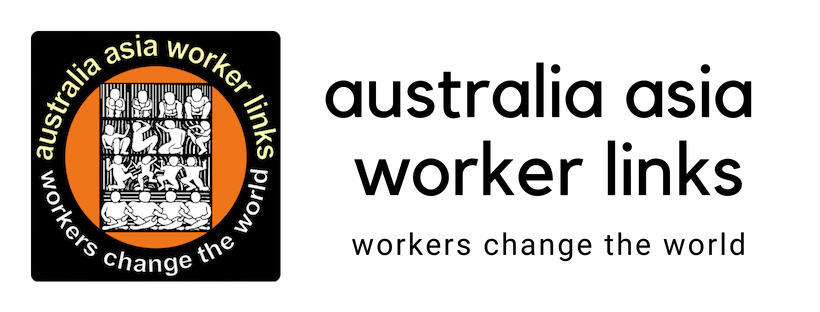These are instructions for mini news editors
Please ask for help is any of this is not clear
Part A – Publish mini news item
1. Log into website with you editor login & password
2. Create new mini news item [Create content > Blog entry]
3. Write heading
4. Copy mini news content from Word document
5. Click Paste from Word button
6. Paste using CTRL + V
7. Click OK
8. Insert image as required
9. Click Publishing options
10. Tick Promoted to front page
11. Click Save
12. Repeat from point 2. for each new mini news item
13. Re-order items as required
14. For each old item on front page, Click on heading, click Edit, click Publishing options and Untick Promoted to front page
15. Check that only 10 items are published on front page (There should be no link to page 2 at the bottom of the front page)
16 Log out of AAWL website
Part B – Send mini news
1. Go to mini news site [copy & paste http://news.aawl.org.au/lists/admin/ press Enter]. Log in with your editor login and password
2. Click Campaign > Send a campaign
Content
3. In subject delete (no subject) and write mini news
4. In From line write aawl labour news
5 In Content check Compose message
6. Open AAWL website in a new tab and select the first 8 mini news items
7. Copy using CTRL + C
8. Click on the tab with the mini news site
9. Inside the edting window Right-click and click Paste
10. A Paste window opens up. Paste using CTRL + V
11. Click NEXT
Format
12. Choose Send as HTML
13: Choose Use template mini news
14. Click NEXT
Scheduling
Don't change anything in scheduling
15. Click NEXT
Lists
16. Tick mini news (Public list)
17. Click NEXT
Finish
Don't change anything in finish
18. Send a test email to yourself
19. Open a new tab, log into your email
20. Check the mini news you have received. Test all links. Log out of your email
21. If there are problems you need to start again editing the mini news items on the AAWL website. Log out of mini news site
22. If everything is OK click on the tab with the mini news site
23. Click send campaign
The campaign is now scheduled to run and will send automatically very soon
24. Log out of mini news site
25. Relax
These are instructions for mini news editors
Please ask for help is any of this is not clear
Part A – Publish mini news item
1. Log into website with you editor login & password
2. Create new mini news item [Create content > Blog entry]
3. Write heading
4. Copy mini news content from Word document
5. Click Paste from Word button
6. Paste using CTRL + V
7. Click OK
8. Insert image as required
9. Click Publishing options
10. Tick Promoted to front page
11. Click Save
12. Repeat from point 2. for each new mini news item
13. Re-order items as required
14. For each old item on front page, Click on heading, click Edit, click Publishing options and Untick Promoted to front page
15. Check that only 10 items are published on front page (There should be no link to page 2 at the bottom of the front page)
16 Log out of AAWL website
Part B – Send mini news
1. Go to mini news site [copy & paste http://news.aawl.org.au/lists/admin/ press Enter]. Log in with your editor login and password
2. Click Campaign > Send a campaign
Content
3. In subject delete (no subject) and write mini news
4. In From line write aawl labour news
5 In Content check Compose message
6. Open AAWL website in a new tab and select the first 8 mini news items
7. Copy using CTRL + C
8. Click on the tab with the mini news site
9. Inside the edting window Right-click and click Paste
10. A Paste window opens up. Paste using CTRL + V
11. Click NEXT
Format
12. Choose Send as HTML
13: Choose Use template mini news
14. Click NEXT
Scheduling
Don't change anything in scheduling
15. Click NEXT
Lists
16. Tick mini news (Public list)
17. Click NEXT
Finish
Don't change anything in finish
18. Send a test email to yourself
19. Open a new tab, log into your email
20. Check the mini news you have received. Test all links. Log out of your email
21. If there are problems you need to start again editing the mini news items on the AAWL website. Log out of mini news site
22. If everything is OK click on the tab with the mini news site
23. Click send campaign
The campaign is now scheduled to run and will send automatically very soon
24. Log out of mini news site
25. Relax